Pharmacy Details - Checking
The Checking tab allows you to set up the system to help you check your prescriptions automatically:
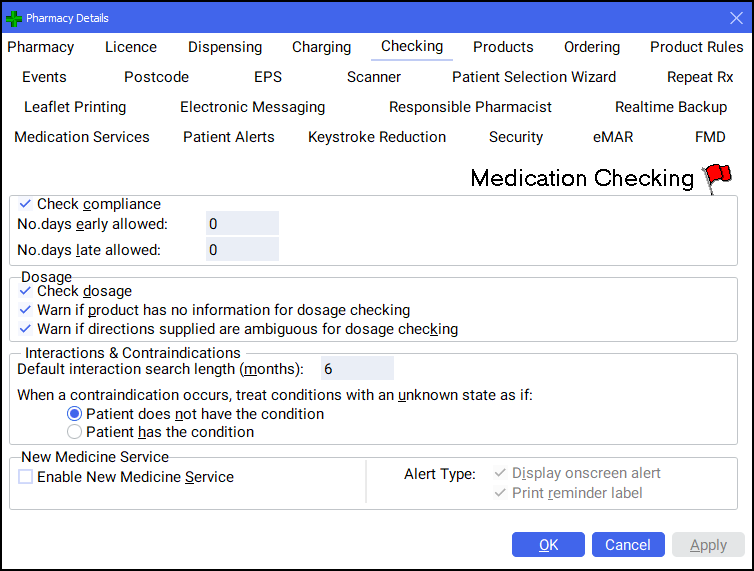
This section monitors whether a patient is coming back for more medication too early or too late, based on the previous quantity and dosage:
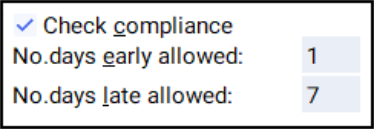
Complete as outlined below:
- No. days early allowed - Enter the number of days early you consider acceptable.
- No. days late allowed - Enter the number of days late you consider acceptable.
A warning displays on screen if you dispense medication outside of this range.
This section allows you to monitor the Pharmacy Manager product file's dosages based on the product's literature:
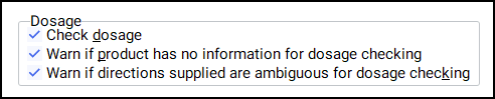
Complete as outlined below:
- Check dosage
- Warn if product has no information for dosage checking
- Warn if directions supplied are ambiguous for dosage checking
This section allows you to monitor how interactions and contraindications are managed within Pharmacy Manager:
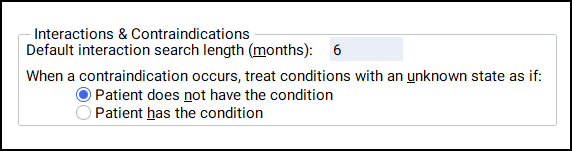
Complete as outlined below:
- Default interaction search length (months) - Enter the number of months you wish the system to check patient records when it does an interaction search.
- When a contraindication occurs, treat conditions with an unknown state as if - Choose whether the system treats all patients who have no 'Conditions' information entered (therefore with an unknown state) as having all conditions, or having no conditions.
This section allows you to determine how NMS alerts are managed:

Complete as outlined below:
- Enable New Medicine Service - NMS alerts for candidate patients can be enabled by selecting Enable new medicine service. Alternatively, press Alt + S on your keyboard.
- Alert Type - Set the alert type:
- Display onscreen alert
- Print reminder label